Sony MBH22 User's Guide
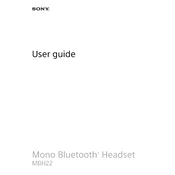
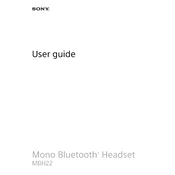
To pair your Sony MBH22 with a smartphone, turn on the headset and activate Bluetooth on your phone. Select "MBH22" from the list of available devices on your phone to complete pairing.
If your MBH22 won't turn on, ensure the battery is charged by connecting it to a power source. If it still doesn't turn on, try resetting the device by holding the power button for 10 seconds.
To reset the MBH22, press and hold the power button for approximately 10 seconds until the LED indicator flashes. This will restore the headset to factory settings.
The Sony MBH22 offers up to 6 hours of talk time and 200 hours of standby time on a full charge.
To charge your MBH22, connect it to a USB power source using the included charging cable. The LED indicator will turn red while charging and will turn off when fully charged.
If there is no sound, ensure the headset is paired with your device and the volume is turned up. Check if the audio source is playing music and not muted.
Yes, the MBH22 can be paired with multiple devices, but it can only connect to one device at a time. To switch devices, disconnect from the current one and connect to another.
To clean your MBH22, gently wipe the exterior with a soft, dry cloth. Avoid using any liquids or abrasive cleaners to prevent damage.
If the microphone isn't working, ensure it isn't muted on your device. Try restarting both the headset and your device, and make sure the headset is securely paired.
Check the Sony support website for any firmware updates for the MBH22. Follow the provided instructions to download and install updates via a compatible device.