Sony KD-75X780F Setup Guide
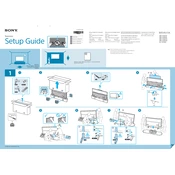
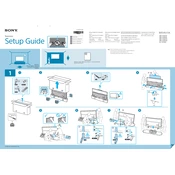
To perform a factory reset, go to Settings > Device Preferences > Reset. Select 'Factory data reset' and follow the on-screen instructions.
Ensure the power cord is securely connected and the outlet is functional. Try a different outlet, and if the issue persists, perform a power reset by unplugging the TV for a few minutes before plugging it back in.
Press the 'Home' button on your remote, go to Settings > Network > Network Setup, and select 'Easy' to follow the on-screen instructions for connecting to a Wi-Fi network.
Check if the TV is muted or if the volume is set too low. Verify audio output settings and ensure external devices are properly connected. Perform a sound test in the Settings menu.
Go to Settings > Device Preferences > About > System Update. If an update is available, follow the prompts to download and install it.
Use a soft, dry microfiber cloth to gently wipe the screen. Avoid using any cleaning solutions or abrasive materials that could damage the screen.
Ensure that HDR content is being played and the external device supports HDR. Go to Settings > Picture > Picture Mode and select 'HDR Video' to enable HDR settings.
Check the Picture Mode settings and try adjusting the brightness, contrast, and sharpness. Ensure the source content is HD or 4K and inspect HDMI cables for any damage.
Go to Settings > Parental Lock. You can set a PIN and choose content restrictions based on ratings or block specific channels.
Yes, you can use the 'Sony | Music Center' app or 'Google Home' app to control your TV using a smartphone. Ensure both devices are on the same Wi-Fi network.