Sony KD-75X75CH Setup Guide
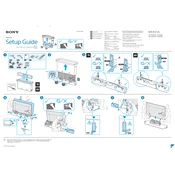
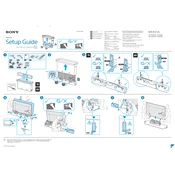
To connect your Sony KD-75X75CH to Wi-Fi, press the Home button on your remote control, select Settings, then Network, and choose Network Setup. Follow the on-screen instructions to connect to your Wi-Fi network.
If your Sony KD-75X75CH won't turn on, ensure it is plugged in and the power outlet is functional. Try pressing the power button on both the remote and the TV. If it still won't turn on, unplug the TV for a minute, then plug it back in.
To update the software, press the Home button on your remote, go to Settings, select About, and then System Software Update. Choose Check for a system software update and follow the instructions if an update is available.
To perform a factory reset, press the Home button, select Settings, then Device Preferences. Choose Reset, then Factory Data Reset, and follow the instructions to complete the reset process.
If the picture quality is not clear, check the resolution settings on your TV and the source device. Ensure the HDMI cables are securely connected and are of high quality. Also, use the Picture Mode settings to adjust the picture quality.
To enable parental controls, press the Home button, go to Settings, select Parental Controls, and then enter your password. From here, you can set restrictions on apps, channels, and ratings.
The Sony KD-75X75CH supports HDMI, USB, Ethernet, Composite Video, and RF connections. Ensure you use the correct cable type for your devices.
To enhance sound quality, access the Audio Settings in the Settings menu and adjust options like Equalizer, Surround Sound, and Sound Mode. You can also connect external speakers or a soundbar for improved audio.
To set up a Bluetooth device, press the Home button, go to Settings, select Bluetooth Settings, and ensure Bluetooth is turned on. Then pair your device by selecting it from the list of available devices.
If the remote control is not responding, replace the batteries and ensure there's no obstruction between the remote and the TV. You can also try resetting the remote by removing the batteries and pressing all buttons twice, then reinserting the batteries.