Sony KD-55X85J Setup Guide
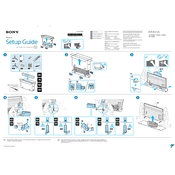
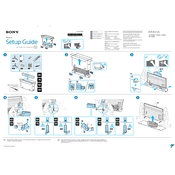
To connect your Sony KD-55X85J to Wi-Fi, press the 'Home' button on your remote, navigate to 'Settings', select 'Network & Internet', and follow the prompts to connect to your wireless network.
Ensure that the TV is set to the correct picture mode. Go to 'Settings', select 'Display & Sound', then 'Picture', and choose a mode like 'Standard' or 'Cinema'. Also, check the HDMI cables and sources for quality issues.
To perform a factory reset, press the 'Home' button, go to 'Settings', select 'Device Preferences', then 'Reset', and choose 'Factory data reset'. Confirm the reset when prompted.
Check if the TV is muted or if the volume is set too low. Verify the audio output settings in 'Settings' > 'Display & Sound' > 'Audio Output'. Ensure that external devices are properly connected.
To update the software, go to 'Settings', select 'Device Preferences', then 'About', and choose 'System update'. Follow the on-screen instructions to check for and install updates.
To enable HDR, go to 'Settings', select 'Watching TV' > 'External Inputs' > 'HDMI signal format', and set it to 'Enhanced format' for the HDMI port connected to your HDR device.
Restart your TV and router. Ensure the TV is within range of the Wi-Fi signal. Check for interference from other devices and try reconnecting the network under 'Settings' > 'Network & Internet'.
For gaming, go to 'Settings', select 'Display & Sound', then 'Picture', and choose 'Game' mode for optimal settings. Adjust brightness and contrast as needed.
Use a VESA-compatible wall mount suitable for a 55-inch TV. Follow the mounting instructions provided with the bracket, ensuring it is securely attached to the wall and the TV is properly aligned.
Check the batteries in the remote and replace them if necessary. Ensure there are no obstructions between the remote and the TV. Try pairing the remote again by pressing the 'Home' and 'Back' buttons simultaneously.