Sony KD-55X750F Setup Guide
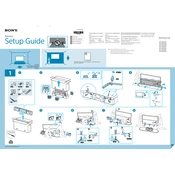
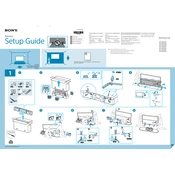
To connect your Sony KD-55X750F to Wi-Fi, go to 'Settings', select 'Network', then 'Network Setup'. Choose 'Wireless setup' and select your Wi-Fi network from the list. Enter your Wi-Fi password when prompted and follow the on-screen instructions to complete the connection.
Ensure that the volume is not muted. Check if the audio output settings are set correctly by navigating to 'Settings' > 'Sound' > 'Audio Output'. If using external speakers, ensure they are properly connected. Restart the TV if the issue persists.
To update the firmware, press the 'Home' button on your remote, go to 'Settings' > 'About' > 'System Software Update', and select 'Check for a system software update'. Follow the prompts to download and install any available updates.
Adjust the 'Picture Mode' settings by navigating to 'Settings' > 'Picture' > 'Picture Mode'. Try different modes such as 'Standard' or 'Vivid' to improve clarity. Ensure that the input source is of high quality and check the HDMI cables for any issues.
To perform a factory reset, go to 'Settings' > 'Device Preferences' > 'Reset'. Select 'Factory data reset', then 'Erase everything'. Confirm your selection to reset the TV to its original settings.
To enable subtitles, press the 'Subtitle' button on your remote control while watching a program. You can also go to 'Settings' > 'Accessibility' > 'Subtitles' to turn them on or off and adjust the subtitle settings.
Check the 'Sleep Timer' and 'Idle TV Standby' settings in 'Settings' > 'Power' to ensure they are not set to turn off the TV automatically. Also, verify that the power cable is securely connected. If the problem persists, consider performing a factory reset.
Connect external devices using the HDMI ports located on the back or side of the TV. Turn on the device and select the corresponding HDMI input using the 'Input' button on your remote to view the content from the external device.
For gaming, switch to 'Game Mode' by going to 'Settings' > 'Picture' > 'Picture Mode'. This mode reduces input lag and optimizes the picture settings for a better gaming experience. Adjust brightness and contrast as needed.
Turn off the TV and unplug it. Use a soft, dry microfiber cloth to gently wipe the screen. Avoid using any cleaning solutions or sprays directly on the screen. If necessary, slightly dampen the cloth with water before cleaning.