Sony KD-43X750F Setup Guide
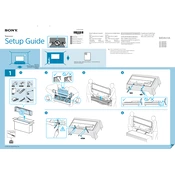
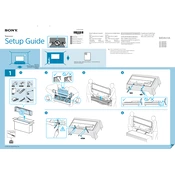
To perform a factory reset on your Sony KD-43X750F, go to Settings > Device Preferences > Reset. Select 'Factory data reset', then confirm to reset the TV to its original settings.
If your Sony KD-43X750F won't turn on, check if the power cord is properly connected. Try pressing the power button on the TV itself, not just the remote. If it still doesn't turn on, unplug the TV for a few minutes, then plug it back in and try again.
To connect your TV to Wi-Fi, go to Settings > Network & Internet > Wi-Fi. Select your Wi-Fi network from the list and enter the password to connect.
Ensure that your TV is set to the correct input source and that the cables are properly connected. Check the picture settings in the TV menu and adjust the resolution settings for better clarity.
To update the firmware, go to Settings > Device Preferences > About > System Update. Follow the on-screen instructions to check for updates and install them if available.
First, replace the batteries in the remote control. Ensure there are no obstructions between the remote and the TV. If it still doesn't work, try resetting the remote by removing the batteries, pressing each button twice, then reinserting the batteries.
To enable HDMI-CEC, go to Settings > External Inputs > HDMI CEC Settings. Turn on the HDMI-CEC feature to allow control of connected devices via the TV remote.
Check if the TV is muted and ensure the volume is turned up. Verify that the audio cables are properly connected. If using external speakers, ensure they are powered on and correctly set up.
Press the Home button on the remote control to access the main menu. Navigate to the Apps section to view and launch the installed applications.
Yes, you can use a universal remote with the Sony KD-43X750F. Ensure that the universal remote is compatible with Sony TVs and follow the programming instructions provided with the remote.