Sony J8210 Xperia 5 User's Guide
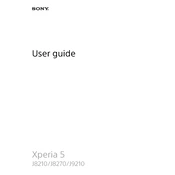
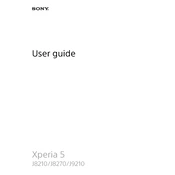
To perform a factory reset, go to Settings > System > Advanced > Reset options > Erase all data (factory reset). Confirm your choice and wait for the device to restart.
Check the charging cable and adapter for damage. Ensure they are properly connected. Try using a different charger. If the issue persists, clean the charging port and restart the device.
Reduce screen brightness, disable background apps, enable battery saver mode, and turn off connectivity features like Bluetooth and Wi-Fi when not in use.
Go to Settings > System > Advanced > Software update. Tap on 'Check for update' and follow the on-screen instructions if an update is available.
Clear cache from unused apps, uninstall unnecessary applications, and restart the device. Ensure there is enough storage space available.
Press the power button and the volume down button simultaneously until you hear a shutter sound or see a screenshot animation.
Clear the camera app cache by going to Settings > Apps > Camera > Storage > Clear cache. Restart the device and try again.
Delete unnecessary files, transfer photos and videos to an external storage, and uninstall apps you no longer use. Use the built-in storage manager to identify large files.
Turn off any unused apps running in the background, reduce screen brightness, and remove any case that might be trapping heat. Avoid using the phone while charging.
Go to Settings > About phone and tap the Build number seven times. You will see a message indicating developer options are enabled.