Sony IJP-V100 User's Guide
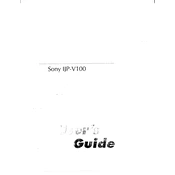
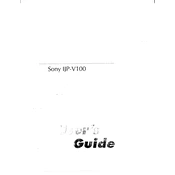
To set up the Sony IJP-V100, begin by unboxing and assembling the printer components as per the user manual. Connect the printer to a power source and install the ink cartridges. Follow the on-screen instructions to complete the setup process, including loading paper and connecting to your network.
First, ensure that the Wi-Fi network is operational and that the printer is within range. Restart the printer and router, and try reconnecting. If the issue persists, check for firmware updates on the printer and ensure that the correct network password is being used.
To clear a paper jam, turn off the printer and gently remove any visible paper from the input and output trays. Open the rear access door to check for and remove any jammed paper. Once cleared, close all doors and restart the printer.
Poor print quality can be due to low ink levels or clogged print heads. Check the ink levels and replace any low cartridges. Run the print head cleaning utility from the printer's maintenance menu to unclog the nozzles.
Regular maintenance includes checking and replacing ink cartridges as needed, running the print head cleaning cycle, and ensuring the printer is free from dust and debris. It's also advisable to update the printer's firmware regularly for optimal performance.
To update the firmware, connect the printer to your computer and download the latest firmware from the Sony support website. Follow the instructions provided with the firmware download to complete the update process.
For optimal print quality, use high-quality photo paper or paper that is specifically designed for inkjet printers. Consult the printer's manual for recommended paper types and settings.
To perform a factory reset, navigate to the printer's settings menu and choose the 'Reset to Factory Settings' option. Confirm the selection and allow the printer to restart. Note that this will erase all custom settings.
An 'Ink Cartridge Error' can occur if the cartridges are not installed correctly or if they are incompatible with the printer. Remove and reinstall the cartridges, ensuring they are properly seated. If the issue persists, replace with compatible cartridges.
To conserve ink, use the printer's draft mode for non-essential prints, and ensure the print settings are optimized for ink savings. Regularly clean the print heads to prevent ink wastage from clogs.