Sony I3213 Xperia 10 Plus User's Guide
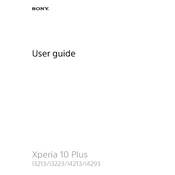
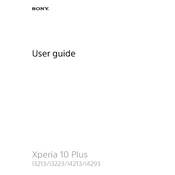
To take a screenshot, press and hold the Power and Volume Down buttons simultaneously until you see a visual confirmation on the screen. The screenshot will be saved in your Photos app.
Ensure that your charging cable and adapter are not damaged. Try using a different power outlet or USB port. If the issue persists, clean the charging port and restart the phone. If none of these steps work, consider contacting Sony support.
To improve battery life, reduce screen brightness, turn off location services when not needed, close unused apps running in the background, and enable Battery Saver mode.
Go to Settings > System > Advanced > Reset options > Erase all data (factory reset). Confirm your selection and wait for the process to complete. Ensure you back up important data before proceeding.
Clear cached data, uninstall unused apps, and ensure your software is up to date. You can also perform a factory reset if the problem persists, but make sure to back up your data first.
You can use the Xperia Transfer Mobile app to transfer data from your old phone. Follow the in-app instructions to connect both devices and select the data you wish to transfer.
Check for system updates and install them if available. Remove any recently installed apps that may be causing the issue. If the problem continues, consider performing a factory reset.
Go to Settings > System > Advanced > Software update. If an update is available, follow the on-screen instructions to download and install it. Ensure your phone is charged and connected to Wi-Fi.
Yes, you can expand the storage using a microSD card. Insert the card into the microSD slot located on the side of the phone. The device supports microSD cards up to 512GB.
To enable the fingerprint sensor, go to Settings > Security & location > Fingerprint. Follow the on-screen instructions to register your fingerprint. Ensure the sensor area is clean before use.