Sony HDR-TG5 Handycam Handbook
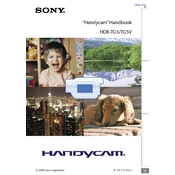
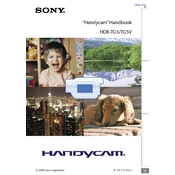
To transfer videos, connect the camera to your computer using a USB cable. Turn on the camera and select "USB Connect" from the menu. Your computer should recognize the camera as a removable drive, allowing you to copy videos to your desired location.
Ensure the battery is fully charged and inserted correctly. If the camera still does not turn on, try using a different battery or connect the camera to an AC power source to check if it powers on.
To reset the camera, go to the "Settings" menu, select "Initialize" and confirm your selection. This will reset all settings to their default values.
Ensure that the lens is clean and not obstructed. Check the focus settings and make sure the camera is set to automatic focus. Stabilize the camera while shooting to avoid motion blur.
Use a soft, dry microfiber cloth to gently wipe the lens. Avoid using any liquid cleaners as they may damage the lens coating.
Yes, the Sony HDR-TG5 supports external microphones. Connect the microphone to the microphone input on the camera to improve audio quality.
To extend battery life, reduce the LCD brightness, turn off unnecessary features like Wi-Fi, and use a fully charged battery. Consider carrying a spare battery for extended recording sessions.
In low light conditions, switch to manual focus or use a light source to help the camera focus. Adjusting the ISO settings may also improve focus performance.
Visit the Sony support website to check for available firmware updates. Download the update to your computer, then follow the instructions to install it onto your camera via USB connection.
The Sony HDR-TG5 supports AVCHD and MP4 formats for video recording, allowing flexibility depending on your editing and playback needs.