Sony HDR-CX360 Handycam Handbook
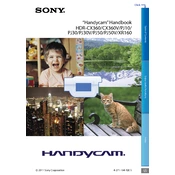
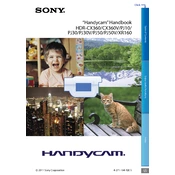
To transfer videos, connect your camcorder to your computer using the supplied USB cable. Once connected, turn on the camcorder and select 'USB Connect' from the menu. Your computer should recognize the device, allowing you to drag and drop files to your desired location.
If the touch screen is unresponsive, try resetting the camcorder by pressing the RESET button located inside the battery compartment. If the issue persists, ensure the screen is clean and free from smudges or moisture.
To extend battery life, reduce the LCD screen brightness, enable power-saving mode, and avoid using zoom excessively. Additionally, consider purchasing a higher capacity battery for longer recording sessions.
This issue could be due to the battery being loose or not properly charged. Ensure the battery is securely inserted and fully charged. If the problem continues, check for any firmware updates or consider replacing the battery.
Yes, you can use an external microphone with the HDR-CX360. Connect the microphone to the microphone input jack and ensure it is properly configured in the camcorder settings for optimal audio recording.
To perform a factory reset, go to the 'Menu', select 'Settings', then 'Initialize'. Choose 'Reset All Settings' to restore the camcorder to its original factory settings. Note that this will erase all custom settings.
The Sony HDR-CX360 records videos in AVCHD format, which is suitable for high-definition video recording and easy playback on compatible devices.
To enhance video quality in low light, use the 'Low Lux' mode found in the settings. Additionally, ensure adequate lighting and consider using an external light source if necessary.
If there's no sound in your recorded videos, check if the microphone is enabled in the settings. Also, ensure the microphone input is not blocked and try recording a test video to verify audio capture.
Yes, you can connect your HDR-CX360 to a TV using an HDMI cable. Connect one end to the HDMI OUT port on the camcorder and the other to the HDMI IN port on your TV. Set the TV to the appropriate input to view playback.