Sony HDR-CX252 User's Guide
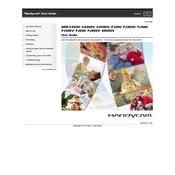
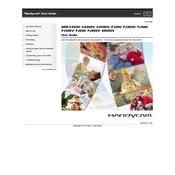
To transfer videos, connect the camcorder to your computer using a USB cable. Ensure the camcorder is turned on, and select the USB connection mode. Your computer should recognize the device as an external drive, allowing you to copy video files.
First, ensure the battery is charged and properly inserted. If the camcorder still doesn't turn on, try using AC power. If it powers on with AC, the battery might need replacement. Otherwise, seek service support.
Utilize the built-in SteadyShot feature for enhanced stabilization. Ensure it's enabled in the menu settings. For optimal results, hold the camcorder steady or use a tripod.
To improve low-light performance, set the camcorder to Low Lux mode or increase the exposure. These settings can be adjusted in the menu to enhance video quality in dark environments.
To reset the camcorder, go to the menu, select 'Setup,' then 'Initialize,' and confirm the reset. This will restore factory settings but won't delete your recordings.
Ensure the lens is clean and free from obstructions. Check that the focus mode is appropriate for your shooting context, and adjust it in the menu if necessary. Manual focus can be used for precise control.
Yes, the Sony HDR-CX252 has a microphone input jack for connecting an external microphone. This can greatly enhance audio quality during recordings.
To extend battery life, reduce the screen brightness and disable unnecessary features like Wi-Fi when not in use. Also, ensure the battery is fully charged and store it in a cool, dry place.
The Sony HDR-CX252 supports AVCHD and MP4 formats for recording. Choose the format based on your needs, such as MP4 for easy sharing or AVCHD for higher quality.
Check the Sony support website for any available firmware updates for your model. Download the update file, and follow the provided instructions to install it via USB connection.