Sony HDR-CX190 User's Guide
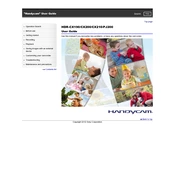
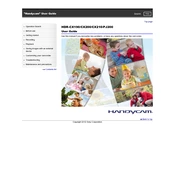
To transfer videos, connect the camcorder to your computer using the supplied USB cable. Turn on the camcorder and select "USB Connect" mode. Your computer should recognize the camcorder as an external drive. You can then drag and drop video files to your computer.
Ensure the battery is charged and properly inserted. If the camcorder still doesn't turn on, try connecting it to a power source using the AC adapter. If it powers on, the battery may need replacement.
To reset the camcorder, press the "MENU" button and select "Setup." Scroll to "General Settings" and choose "Initialize." Follow the prompts to reset all settings to their defaults.
The Sony HDR-CX190 is compatible with SD, SDHC, and SDXC memory cards. It also supports Memory Stick PRO Duo, PRO-HG Duo, and XC-HG Duo.
Ensure the lens is clean and free from smudges. Check that the focus mode is set correctly for your shooting scenario. If using manual focus, adjust it appropriately. Use a tripod for stability in low-light conditions.
Yes, the Sony HDR-CX190 allows you to record in HD (High Definition) and SD (Standard Definition) formats. You can select the desired format in the "Image Quality/Size" settings in the menu.
Try restarting the camcorder. If the issue persists, remove the battery and wait a few minutes before reinserting it. If the problem continues, the touchscreen may need servicing.
Reduce the LCD screen brightness, use the viewfinder instead of the LCD when possible, and turn off the camcorder when not in use. Consider purchasing a spare battery for longer recording sessions.
Ensure the built-in microphone isn't blocked. Check the "Audio Settings" to make sure the microphone is enabled. If using an external microphone, ensure it's properly connected and functioning.
Visit the Sony support website and download the latest firmware update for the HDR-CX190. Follow the instructions provided to install the update via a memory card or USB connection.