Sony HDR-AS15 User's Guide
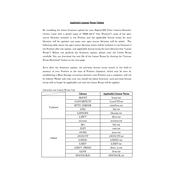
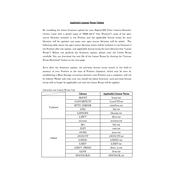
To connect your Sony HDR-AS15 to a smartphone via Wi-Fi, first ensure the Wi-Fi feature is enabled on the camera. Then, install the PlayMemories Mobile app on your smartphone. Use the app to scan the QR code displayed on the camera's screen or manually enter the SSID and password to establish a connection.
For low light recording, set the camera to a higher ISO setting and ensure the SteadyShot feature is enabled to reduce motion blur. Consider using the 1080p/30fps mode to allow more light per frame and reduce noise.
To reset the Sony HDR-AS15 to factory settings, power off the camera, then press and hold the 'Next' button while turning it on. Navigate to the 'Reset' option in the settings menu and confirm your selection.
If your Sony HDR-AS15 is not charging, ensure the USB cable and power source are working. Check the charging port for debris and clean if necessary. If the battery is old, consider replacing it, as lithium-ion batteries can lose capacity over time.
The Sony HDR-AS15 does not have a dedicated external microphone input. However, you can record audio externally and sync it with the video during post-production using software like Adobe Premiere Pro or Final Cut Pro.
To update the firmware, download the latest firmware update from the Sony support website. Connect your camera to a computer using a USB cable, then run the update software and follow the on-screen instructions. Ensure the camera is fully charged before starting the update.
Choppy video playback can result from a slow memory card. Use a Class 10 or UHS-I rated microSD card for optimal performance. Also, ensure your playback device supports the recorded video resolution and frame rate.
To mount the Sony HDR-AS15 on a helmet, use the adhesive mount that comes with the camera. Clean the helmet surface, attach the adhesive mount, and secure the camera using the provided mounting buckle. Ensure the mount is firmly attached before use.
The maximum recording time depends on the resolution and frame rate settings, as well as the capacity of the memory card used. For instance, using a 32GB card at 1080p/30fps, you can record approximately 4 hours of video.
To transfer videos, connect the camera to your computer using a USB cable. The camera should appear as a removable drive. Open the drive, locate the video files, and copy them to your computer. Alternatively, remove the memory card and use a card reader.