Sony H8416 Xperia XZ3 User's Guide
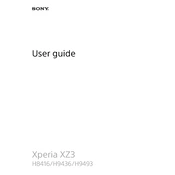
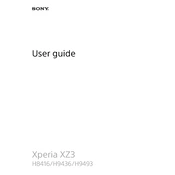
To perform a factory reset on your Xperia XZ3, go to Settings > System > Reset options > Erase all data (factory reset). Confirm your choice and wait for the phone to reset.
If your Xperia XZ3 is not charging, check the charging port and cable for any damage or debris. Try using a different charger or outlet, and if the issue persists, consider performing a software update or contacting support.
To take a screenshot on the Xperia XZ3, press and hold the power button and volume down button simultaneously until you see an animation confirming the screenshot.
To update your Xperia XZ3, go to Settings > System > Software update. Follow the on-screen instructions to check for and install any available updates.
If your Xperia XZ3 is running slowly, try clearing the cache by going to Settings > Storage > Cached data and select Clear cache. Also, consider uninstalling unused apps and restarting your device.
To enable developer options, go to Settings > About phone and tap on Build number seven times. You will receive a notification that developer options are now enabled.
Use the Xperia Transfer Mobile app to transfer data from your old phone to the Xperia XZ3. Download the app on both devices and follow the on-screen instructions to complete the transfer.
If the screen is unresponsive, try performing a force restart by holding the power and volume up buttons for about 10 seconds. If the problem persists, contact customer support.
To back up your Xperia XZ3, go to Settings > System > Backup. Enable the backup option and connect to your Google account to save your data to the cloud.
To improve battery life, reduce screen brightness, close unnecessary apps running in the background, and enable Battery Saver mode in the battery settings.