Sony H8116 Xperia XZ2 Premium User's Guide
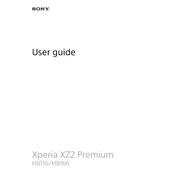
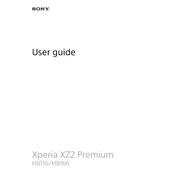
To take a screenshot, press and hold the Power button and the Volume Down button simultaneously until you hear a shutter sound. The screenshot will be saved in your Gallery.
First, ensure the battery is charged. Then, press and hold the Power button and Volume Up button for about 10 seconds until you feel a vibration. This should force the device to restart.
You can improve battery life by reducing screen brightness, turning off Bluetooth and Wi-Fi when not in use, and closing apps running in the background. Additionally, using Stamina mode can help extend battery life.
Go to Settings > System > Reset > Factory data reset. Follow the on-screen instructions to complete the process. Ensure you back up any important data before proceeding.
Your device may be slow due to apps running in the background or insufficient storage. Try closing unused apps, clearing cache from individual apps, and freeing up storage space. Restarting the device can also help.
Yes, the Xperia XZ2 Premium supports microSD cards. To insert, open the SIM card/microSD card slot cover gently, remove the tray, place the microSD card in the tray, and reinsert it into the slot.
To update your software, go to Settings > System > Software update. If an update is available, follow the on-screen instructions to download and install it. Ensure your device is charged and connected to Wi-Fi.
Restart your device and try opening the Camera app again. If the issue persists, clear the Camera app's cache by going to Settings > Apps > Camera > Storage > Clear Cache.
Use the Xperia Transfer Mobile app to transfer data. Install the app on both devices, follow the app instructions to connect them, and select the data you wish to transfer.
Go to Settings > System > About phone, then tap 'Build number' seven times. You will see a notification that Developer Options are now enabled. Access them from the System menu.