Sony G8441 Xperia XZ1 Compact User's Guide
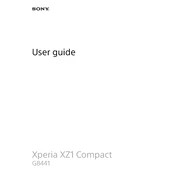
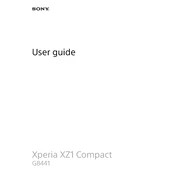
To perform a factory reset, go to Settings > System > Reset options > Erase all data (factory reset). Confirm by tapping 'Reset Phone'. Ensure all important data is backed up before proceeding.
Firstly, check the charging cable and adapter for any damage. Try using a different cable and power source. Clean the charging port of any debris. If the issue persists, perform a software update or reset.
Press and hold the power button and the volume down button simultaneously until you hear a shutter sound or see an animation. The screenshot will be saved in the Photos app.
To extend battery life, reduce screen brightness, turn off Bluetooth and GPS when not in use, enable Battery Saver mode in Settings, and close unused apps running in the background.
Clear cache data by going to Settings > Storage > Cached data. Uninstall unused apps, disable animations in Developer Options, and ensure the device software is up-to-date.
Check for software updates by going to Settings > System > Software update. Download and install any available updates while connected to Wi-Fi.
Overheating can occur due to intensive apps or high ambient temperatures. Close excessive apps, avoid direct sunlight exposure, and remove case during charging. Consider a factory reset if problems persist.
Delete unnecessary apps and files, clear cache by going to Settings > Storage > Cached data, and transfer photos and videos to cloud storage or an external device.
Ensure the lens is clean, update the Camera app, adjust settings for better quality, and use manual mode for greater control over exposure and focus.
Restart your phone and router, forget and reconnect to the network in Settings > Network & Internet > Wi-Fi, and ensure the device software is updated.