Sony G8231 Xperia Xzs User's Guide
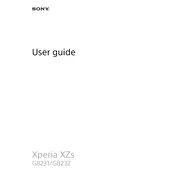
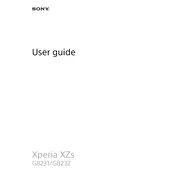
To take a screenshot on your Sony G8231 Xperia Xzs, press and hold the Power button and the Volume Down button simultaneously until you hear a shutter sound. The screenshot will be saved in your Gallery app.
To update the software, go to Settings > About phone > Software update. If an update is available, follow the on-screen instructions to download and install it. Ensure your device is connected to Wi-Fi and has sufficient battery before updating.
Quick battery drain can be caused by background apps, high screen brightness, or outdated software. Try closing unused apps, reducing screen brightness, and checking for software updates. You can also use the Battery Care feature to optimize battery life.
To perform a factory reset, go to Settings > Backup & reset > Factory data reset. This will erase all data on your phone, so ensure you back up important information before proceeding.
If your device won't turn on, try charging it for at least 30 minutes. If it still doesn't turn on, press and hold the Power button and the Volume Up button for about 10 seconds to perform a force restart.
To improve camera performance, ensure your lens is clean and free of smudges. Use the Superior Auto mode for optimal settings, and update your camera app regularly. Consider using third-party apps for additional features and controls.
To connect to a Bluetooth device, go to Settings > Bluetooth, and ensure Bluetooth is turned on. Tap on the device you want to connect to from the available devices list, and follow any additional pairing instructions.
If your device is overheating, close any unused apps and avoid using power-intensive features like gaming or video streaming for extended periods. Ensure your device is not exposed to direct sunlight or high temperatures.
To free up storage space, delete unnecessary apps, files, and media. Use the File Manager to identify large files, and consider using cloud storage services for backups. You can also move apps to an SD card if supported.
To enable developer options, go to Settings > About phone and tap on the Build number seven times. You'll see a message indicating that developer options are now enabled, accessible from the main Settings menu.