Sony G8141 Xperia XZ Premium User's Guide
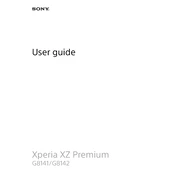
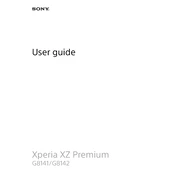
To perform a factory reset on your Xperia XZ Premium, go to Settings > System > Reset > Factory Data Reset. Follow the on-screen instructions to complete the process. Note that this will erase all data on your device.
First, ensure the charger and cable are not damaged. Try using a different charger and cable. Clean the charging port of any debris or lint. If the issue persists, restart the device or perform a software update.
To extend battery life, reduce screen brightness, disable background apps, and turn off connectivity features like Bluetooth and Wi-Fi when not in use. Additionally, use Battery Saver mode under Settings > Battery.
To update the software, go to Settings > System > Software Update. If an update is available, follow the instructions to download and install it. Ensure your device is connected to Wi-Fi and has sufficient battery life.
Clear app cache and data by going to Settings > Apps. Uninstall unused apps and restart the device. Consider a factory reset if performance issues persist, after backing up important data.
Use the Xperia Transfer Mobile app to transfer data from your old phone. Install the app on both devices and follow the instructions to move contacts, messages, photos, and other data.
Try restarting the device by holding the power button and volume up button simultaneously until the device vibrates. If the screen remains unresponsive, contact Sony support for further assistance.
To take a screenshot, press and hold the power button and volume down button simultaneously until you hear a shutter sound or see a visual confirmation.
Go to Settings > Security > Fingerprint Manager. Follow the on-screen instructions to register your fingerprint. You can use this for unlocking your device and authorizing purchases.
Ensure the camera app is up-to-date. Clear the cache of the camera app via Settings > Apps > Camera. Restart the device. If the problem persists, consider a factory reset or contact Sony support.