Sony G1109 Xperia Touch User's Guide
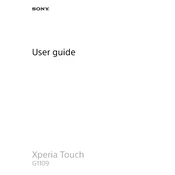
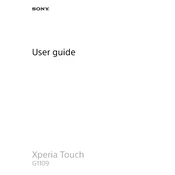
To set up your Xperia Touch, connect it to a power source, turn it on by pressing the power button, and follow the on-screen instructions to select your language, connect to Wi-Fi, and sign in with your Google account.
Ensure the projector lens is clean and unobstructed. Adjust the focus using the slider on the side of the device. If issues persist, reposition the device to ensure it's on a stable, flat surface and check the projection distance.
Go to Settings > Bluetooth, and toggle it on. Make sure your Bluetooth device is in pairing mode, then select it from the list of available devices on the Xperia Touch.
Ensure the device is in a well-ventilated area and not exposed to direct sunlight. Reduce the usage of high-intensity apps and allow the device to cool down if it becomes too hot.
Go to Settings > About device > Software update, then tap on 'Check for updates'. Follow the prompts to download and install any available updates. Ensure the device is connected to Wi-Fi and has sufficient battery life.
Ensure the projection surface is flat and clean. Recalibrate the touch input through the settings menu, and restart the device if necessary. Check for any software updates that may address the issue.
Lower the brightness, reduce the projection time, and close unnecessary apps running in the background. Additionally, enable battery saver mode from the settings menu to optimize performance.
Check if the Wi-Fi network is operational. Restart the Xperia Touch and the router. Make sure you are within range of the network and that the correct password is entered.
Go to Settings > Backup & reset > Factory data reset, and follow the prompts to reset your device. Note that this will erase all data, so ensure that you back up important information beforehand.
Yes, the Xperia Touch functions as a standalone Android device, allowing you to download apps, browse the internet, and use various features independently of other devices.