Sony F8132 Xperia X Performance User's Guide
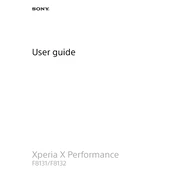
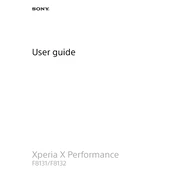
To extend the battery life, reduce screen brightness, turn off background apps, disable connectivity features like Bluetooth and Wi-Fi when not in use, and enable Battery Saver mode.
Check the charging cable and adapter for damage, clean the charging port, ensure the power source is working, and try using a different charger or cable. If the issue persists, consider contacting customer support.
To factory reset, go to Settings > Backup & reset > Factory data reset, then tap 'Reset phone' and 'Erase everything'. Ensure to backup important data before proceeding.
Try restarting the device by holding the power button and volume up button for about 10 seconds. If the issue persists, consider a factory reset or contact support for further assistance.
To update the software, go to Settings > About phone > Software update, and check for updates. Follow the on-screen instructions to download and install any available updates.
Ensure your camera app is updated, use proper lighting, clean the camera lens, and explore manual camera settings for better control over focus, exposure, and other features.
Overheating can be caused by intensive usage or apps running in the background. Try closing unused apps, reducing screen brightness, and avoiding direct sunlight. If overheating persists, restart the device.
You can back up data using Google Backup by going to Settings > Backup & reset and enabling 'Back up my data'. Alternatively, use Sony's Xperia Companion software for a complete backup.
Ensure your phone's software is up-to-date, remove any recently installed apps that might cause conflicts, and perform a factory reset if necessary. If the problem continues, seek technical support.
Clear app caches, uninstall unused apps, transfer photos and videos to the cloud or an SD card, and delete unnecessary files. Use the Storage settings to manage and view space usage.