Sony F5321 Xperia X Compact User's Guide
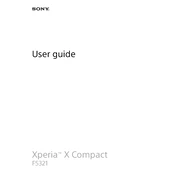
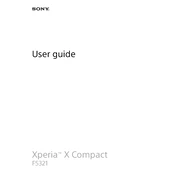
To extend battery life, reduce screen brightness, turn off background apps, use battery saver mode, and disable connectivity features like Bluetooth and Wi-Fi when not in use.
First, ensure the charger and cable are not damaged. Try a different power outlet. If the problem persists, restart the device and check for software updates. If none of these work, consider visiting a service center.
To perform a factory reset, go to Settings > Backup & reset > Factory data reset. Confirm the action by following the on-screen instructions. Ensure to backup your data before proceeding.
To update the software, go to Settings > About phone > Software update. Check for updates and follow the prompts to install any available updates. Ensure your phone is charged and connected to Wi-Fi.
Try restarting the device by holding the power button and selecting restart. If the screen remains unresponsive, perform a hard reset by holding the power and volume up buttons for about 10 seconds.
Use the Xperia Transfer Mobile app to transfer contacts, photos, and other data from your old device to the Xperia X Compact. Install the app on both devices and follow the on-screen instructions.
Overheating can be caused by extensive use or running many apps simultaneously. Close unused apps, avoid using the device while charging, and ensure it's not exposed to direct sunlight.
To free up storage, delete unused apps, clear cache in Settings > Storage, and move photos and videos to a cloud service or external SD card.
Restart the phone and the Wi-Fi router. Ensure Wi-Fi is enabled on the device and forget the network, then reconnect by entering the password again. Check for software updates if the issue persists.
To take a screenshot, press and hold the power and volume down buttons simultaneously until you hear a shutter sound or see a flash on the screen.