Sony F3212 Xperia XA Ultra User's Guide
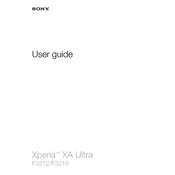
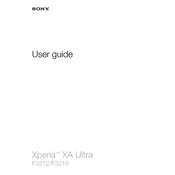
To take a screenshot on your Sony Xperia XA Ultra, press and hold the power button and the volume down button simultaneously until you see a screen capture animation.
First, ensure that the charging cable and adapter are working by testing them with another device. Clean the charging port of your phone to remove any debris. If the issue persists, try restarting the device or performing a software update.
To factory reset your device, go to Settings > Backup & reset > Factory data reset. Follow the on-screen instructions to complete the process. Ensure you back up your data before performing a reset.
Your device may be running slow due to limited storage space or too many apps running in the background. Try clearing the cache, uninstalling unused apps, and freeing up storage space. Restarting the device can also help improve performance.
To improve battery life, reduce the screen brightness, turn off background app activity, disable connectivity features like Bluetooth and Wi-Fi when not in use, and enable Battery Saver mode.
Check for software updates, as a bug might be causing the issue. If the problem continues, try removing the battery (if possible) or performing a factory reset. Ensure all apps are updated and compatible with your device.
To update the software, go to Settings > About phone > Software update. If an update is available, follow the instructions to download and install it. Ensure your device is connected to Wi-Fi and has sufficient battery life.
Yes, the Xperia XA Ultra supports microSD cards up to 256GB. Insert the microSD card into the designated slot to expand your storage capacity.
Use the Xperia Transfer Mobile app to transfer data from your old device. Install the app on both phones and follow the instructions to move your contacts, messages, and media files.
Try performing a soft reset by holding the power and volume up buttons for a few seconds until the device vibrates. If the problem continues, check for screen damage or software issues.