Sony F3211 Xperia XA Ultra User's Guide
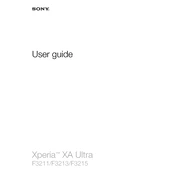
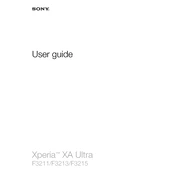
To extend the battery life, reduce screen brightness, close unused apps, enable battery saver mode, and turn off location services when not needed. Also, consider disabling background data for non-essential apps.
Check the charging cable and adapter for damage, ensure the charging port is clean, and try using a different power source. If the issue persists, consider resetting the device or contacting support.
Go to Settings > Backup & reset > Factory data reset. Confirm your selection, and the device will reset to factory settings. Ensure you back up important data before proceeding.
Clear cache data, uninstall unused apps, and restart the device. Also, ensure your software is up-to-date and consider freeing up storage space.
Go to Settings > About phone > Software update. If an update is available, follow the on-screen instructions to install it. Ensure your phone is charged and connected to a Wi-Fi network.
Try restarting the device by holding the power button and volume up key simultaneously. If the screen remains unresponsive, a factory reset or professional repair might be necessary.
Press and hold the power button and the volume down button simultaneously until you hear a shutter sound or see a visual confirmation.
Avoid using the phone while charging, close intensive apps, and remove any case that might trap heat. Let the device cool down before using it extensively again.
Go to Settings > About phone and tap 'Build number' seven times. You will see a message indicating that developer options have been enabled.
Use the Xperia Transfer Mobile app to move contacts, messages, photos, and other data from your old phone. The app guides you through the process step-by-step.