Sony F3112 Xperia XA User's Guide
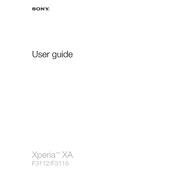
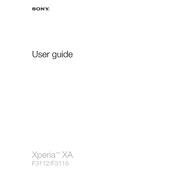
To perform a factory reset, go to Settings > Backup & reset > Factory data reset. Confirm your selection and the device will reset to its original settings. Make sure to back up important data beforehand.
Check if the charging cable and adapter are working by trying them on another device. Ensure that the charging port is clean and free of debris. If the problem persists, try performing a soft reset by holding the power and volume up buttons simultaneously until the phone vibrates.
Reduce screen brightness, disable background apps, and turn off connectivity features like Bluetooth and Wi-Fi when not in use. You can also enable Stamina mode in Settings > Battery to optimize power usage.
Clear app caches by going to Settings > Storage > Cached data. Uninstall unused apps and restart the phone regularly. Consider performing a factory reset if the problem continues.
Press and hold the power button and the volume down button simultaneously until you hear a shutter sound. The screenshot will be saved in the Photos app.
Ensure your screen is clean and dry. Remove any screen protectors and check if the issue persists. Try restarting the phone or performing a force restart by holding the power and volume up buttons.
Go to Settings > About phone > Software update. Follow the on-screen instructions to download and install available updates. Ensure your device is connected to Wi-Fi and has sufficient battery life.
Delete unnecessary apps and files, clear cached data, and move photos and media to a cloud service or external storage. You can also use the Storage section in Settings to manage space.
Use the Xperia Transfer Mobile app, which allows you to transfer contacts, messages, photos, and more from your old device to your new Xperia XA using a cable or Wi-Fi connection.
Check for software updates and install them. Remove the battery (if possible) and reinsert it. Uninstall any recently downloaded apps that might be causing the issue. If the problem persists, consider performing a factory reset.