Sony E6853 Xperia Z5 Premium User's Guide
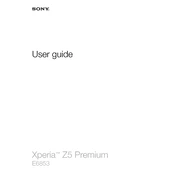
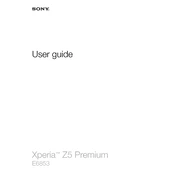
To extend the battery life, reduce screen brightness, disable background apps, and use Stamina mode. Make sure to update to the latest software version and avoid extreme temperatures.
If your device overheats, close any unused apps, avoid using the phone while charging, and remove the case to allow better air circulation. If the problem persists, restart the phone.
Use the Xperia Transfer Mobile app to transfer data from your old device. You can also utilize Google Backup for contacts, photos, and app data.
To perform a factory reset, go to Settings > Backup & reset > Factory data reset, and confirm your choice. Ensure you have backed up any important data prior to the reset.
First, ensure the device is charged. If it still won't turn on, try holding the power button and volume up button simultaneously for 10 seconds. If the issue persists, contact Sony support.
Ensure you are using the latest software update. Experiment with manual mode settings, such as ISO and white balance, for better results. Clean the camera lens regularly to avoid blurry images.
Restart your phone and router. Make sure Wi-Fi is enabled on your device and check for any available software updates. Forget the network and reconnect, entering the password again if necessary.
To take a screenshot, press and hold the power button and the volume down button simultaneously until you hear a shutter sound or see an animation.
Your device may be running slow due to too many background apps. Close unused apps and clear the cache. Consider uninstalling apps you don't use and ensure your phone's software is up-to-date.
You can back up your data using the Xperia Companion software on your computer or Google Backup. Make sure to include contacts, photos, and important files in your backup.