Sony E6633 Xperia Z5 Dual User's Guide
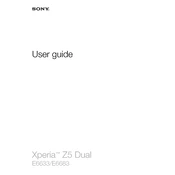
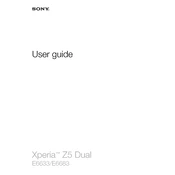
To take a screenshot, press and hold the power button and volume down button simultaneously until you hear a shutter sound or see a visual confirmation.
Ensure that the charging cable and adapter are working properly by testing them with another device. Also, check if the charging port is clean and free of debris. If the issue persists, try restarting the phone or using a different power outlet.
To improve battery life, reduce screen brightness, limit background app activity, disable location services when not needed, and use stamina mode available in the settings for power saving.
Go to Settings > Backup & reset > Factory data reset. Tap 'Reset phone' and confirm. Make sure to back up your data, as this process will erase all data on the device.
Overheating can be caused by heavy usage or running power-intensive apps. Allow the phone to cool down by closing apps and removing it from direct sunlight. If it continues, restart the phone and ensure it's running the latest software updates.
Connect the Xperia Z5 Dual to your computer using a USB cable. Select 'File Transfer' on the phone's USB options. The device should appear on your computer, allowing you to transfer files.
Clean the camera lens with a soft cloth and restart the phone. If the problem persists, try using the camera in safe mode to check if a third-party app is causing the issue.
Locate the SIM card slot on the side of the phone. Use a SIM eject tool or a paperclip to open the slot, then insert the SIM card with the gold contacts facing down.
Go to Settings > About phone > Software update. If an update is available, follow the on-screen instructions to download and install it. Ensure your phone is connected to Wi-Fi and has sufficient battery life.
Go to Settings > About phone, and tap 'Build number' seven times. You will see a message indicating developer options have been enabled. Access them via Settings > Developer options.