Sony E6603 Xperia Z5 User's Guide
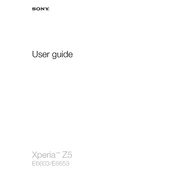
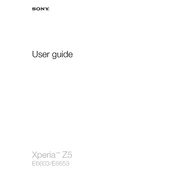
To perform a factory reset on your Xperia Z5, go to Settings > Backup & reset > Factory data reset. Follow the on-screen instructions to complete the reset. Ensure all important data is backed up before proceeding.
Overheating can be caused by intense usage or software issues. Try closing unused apps, reducing screen brightness, and updating your software. If the problem persists, consider contacting support.
To extend battery life, reduce screen brightness, disable background apps, and activate battery saver mode. Regularly update your apps and system software for optimal performance.
Ensure the charger and cable are functional by testing with another device. Check the charging port for debris. If the problem continues, try a different charger or contact support.
To update your software, go to Settings > About phone > Software update. Follow the prompts to download and install any available updates. Ensure your device is connected to Wi-Fi and has sufficient battery life.
Improve camera performance by updating the camera app, cleaning the lens, and using manual mode for better control. Adjust settings like ISO and white balance for optimal results.
Clear cache and unused apps to free up memory. Consider performing a factory reset if the issue persists. Keeping your software up-to-date can also enhance performance.
Use the Xperia Transfer app to move data from your old phone. Download the app on both devices and follow the instructions to transfer contacts, photos, and other files.
The Xperia Z5 has a water-resistant design, but ensure all ports and covers are properly closed. Avoid exposing it to saltwater, chlorinated water, or liquids like juice and vinegar to maintain its protective features.
Back up your data by going to Settings > Backup & reset. You can back up to your Google account or use a computer with Xperia Companion to store your data safely.