Sony E5803 Xperia Z5 Compact User's Guide
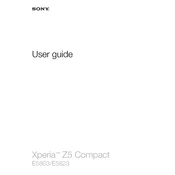
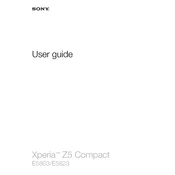
To perform a factory reset, go to Settings > Backup & reset > Factory data reset > Reset phone. Confirm by selecting Erase everything. This will delete all data on the device.
First, try using a different charging cable and adapter. Check the charging port for debris. If it still won't charge, perform a soft reset by holding the power and volume up buttons for 10 seconds.
To improve battery life, reduce screen brightness, disable background apps, and turn off connectivity features like Bluetooth and Wi-Fi when not in use. Also, enable Stamina Mode in the settings.
To take a screenshot, press and hold the power and volume down buttons simultaneously until you hear a capture sound or see a visual indication on the screen.
Avoid using the device while charging and close unused apps running in the background. Keep the phone away from direct sunlight and ensure it has proper ventilation. Consider updating the software to the latest version.
To update the software, go to Settings > About phone > Software update. If an update is available, follow the on-screen instructions to download and install it.
Yes, the Xperia Z5 Compact supports microSD cards. Insert a microSD card into the designated slot to expand your storage capacity.
Use the Xperia Transfer Mobile app to transfer data from your old phone. Install the app on both devices and follow the in-app instructions to move your data.
If your screen is cracked, contact an authorized Sony repair center for assistance. Avoid using the device to prevent further damage or injury.
To enable Developer Options, go to Settings > About phone and tap on the Build number seven times. A notification will appear indicating that Developer Options are now enabled.