Sony E5533 Xperia C5 Ultra Dual User's Guide
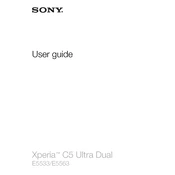
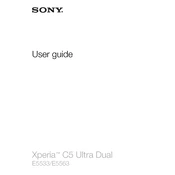
To perform a factory reset, go to Settings > Backup & reset > Factory data reset. Confirm your choice and the phone will reset to its original state. Ensure you back up important data before proceeding.
Battery drain can be caused by apps running in the background, high screen brightness, or outdated software. Check for software updates, reduce screen brightness, and close unnecessary apps to conserve battery life.
To take a screenshot, press and hold the power button and the volume down button simultaneously until you hear a shutter sound or see a visual confirmation on the screen.
Ensure that the charging cable and adapter are not damaged and are properly connected. Try using a different charger or cable. If the problem persists, check for debris in the charging port and clean it carefully.
To update the software, navigate to Settings > About phone > Software update. If an update is available, follow the on-screen instructions to download and install it. Ensure your device is connected to Wi-Fi and has sufficient battery charge.
To free up storage, delete unused apps, clear app cache, and move photos or videos to an external storage device or cloud service. You can also use the Storage option in Settings to identify and remove large files.
Performance issues can arise from too many apps running simultaneously, insufficient storage, or outdated software. Restart your phone, close unused apps, check for software updates, and clear cache to improve performance.
To enable Developer Options, go to Settings > About phone and tap the Build number seven times. A message will confirm that Developer Options are now enabled, and you can access them in the main Settings menu.
To connect to Wi-Fi, go to Settings > Wi-Fi, turn on Wi-Fi, and select the desired network. Enter the network password if prompted, and tap Connect. Ensure Wi-Fi is enabled on the device.
Overheating can be due to intensive apps, high screen brightness, or environmental factors. Close unnecessary apps, lower the screen brightness, and avoid using the phone in direct sunlight. If overheating persists, contact support.