Sony E5506 Xperia C5 Ultra User's Guide
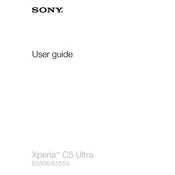
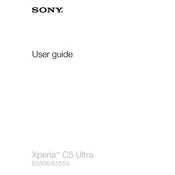
To perform a factory reset, go to Settings > Backup & reset > Factory data reset. Confirm the reset and your device will restart, erasing all data.
First, check the charger and cable for damage. Try using a different charger or cable. Also, clean the charging port with a dry brush to remove any debris. If the problem persists, contact Sony support.
Press and hold the Power and Volume Down buttons simultaneously until you hear a shutter sound or see a screen flash. The screenshot will be saved in the Gallery app.
Clear cache and unnecessary apps by going to Settings > Storage. Restart your device and ensure your software is up-to-date by checking in Settings > About phone > Software update.
Reduce screen brightness, turn off Bluetooth and Wi-Fi when not in use, and enable Battery Saver mode in Settings > Battery. Consider disabling background app activity for less-used apps.
Use the Xperia Transfer Mobile app to transfer contacts, messages, and media from your old device. Follow the in-app instructions for a seamless transfer process.
Go to Settings > About phone > Software update. If an update is available, follow the on-screen instructions to download and install it. Ensure your device is connected to Wi-Fi during the update.
Perform a soft reset by holding the Power and Volume Up buttons for about 10 seconds until the device vibrates and restarts. If the issue persists, contact Sony support.
Ensure your camera lens is clean. Use the Superior Auto mode for optimal settings, and check for any available updates for the camera app in the Play Store.
Go to Settings > About phone and tap on Build number seven times. Developer options will then appear in the Settings menu.