Sony E5333 Xperia C4 Dual User's Guide
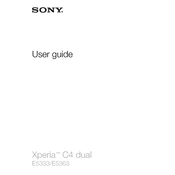
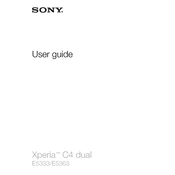
To perform a factory reset on your Sony Xperia C4 Dual, go to Settings > Backup & reset > Factory data reset. Follow the on-screen instructions to complete the reset process. Ensure you back up your data before performing the reset, as this will erase all personal data on the device.
If your Xperia C4 Dual won't turn on, try charging the device for at least 30 minutes using the original charger. If it still doesn't turn on, perform a force restart by pressing and holding the Power and Volume Up buttons simultaneously for about 10 seconds.
To improve battery life, reduce screen brightness, disable background apps, turn off connectivity features like Bluetooth and Wi-Fi when not in use, and enable Stamina mode under Settings > Battery.
Your Xperia C4 Dual may run slow due to clutter from unused apps or a full cache. Try clearing cache data by going to Settings > Storage > Cached data, and uninstall unused apps. Restart the device regularly to improve performance.
Use the Xperia Transfer Mobile app to easily transfer contacts, messages, and other data from your Xperia C4 Dual to a new phone. Follow the app's instructions for a seamless transfer process.
First, restart your phone. If the camera still doesn't work, clear the Camera app's cache and data by going to Settings > Apps > Camera > Storage. If the issue persists, ensure your phone's software is up to date.
Free up storage by deleting unused apps, clearing app cache, and moving media files to an external SD card. You can also use the built-in storage management tool under Settings > Storage to identify large files and apps.
To update the software, go to Settings > About phone > Software update. If an update is available, follow the prompts to download and install it. Ensure your device is connected to Wi-Fi and has sufficient battery charge before updating.
To connect to a Wi-Fi network, go to Settings > Wi-Fi, turn on Wi-Fi, and select the desired network from the list. Enter the password if required, and tap Connect.
If your device overheats, ensure it's not exposed to direct sunlight or heat sources. Close unused apps, and avoid using the phone while charging. If overheating persists, check for software updates that may address the issue.