Sony E2306 Xperia M4 Aqua User's Guide
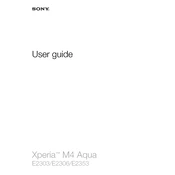
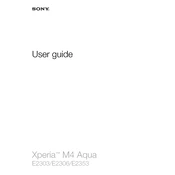
To perform a factory reset, go to Settings > Backup & reset > Factory data reset, then tap 'Reset phone' and confirm. Ensure you back up any important data beforehand.
To extend battery life, reduce screen brightness, disable unused apps, turn off Bluetooth and Wi-Fi when not in use, and enable Stamina mode under Settings > Power Management.
Check the charging cable and adapter for damage, try a different power outlet, and clean the charging port. If problems persist, consider replacing the charger or consulting a technician.
Ensure your camera app is updated, clean the lens, use manual mode for better control, and adjust settings like ISO and white balance for specific conditions.
Use the Xperia Companion software on your computer or enable Google Backup by going to Settings > Backup & reset > Backup my data.
To update software, go to Settings > About phone > Software update. Ensure your device is connected to Wi-Fi and has sufficient battery charge.
Overheating can be caused by running intensive apps, excessive background processes, or charging while using the device. Close unused apps and avoid using the device while charging.
Delete unused apps, clear app cache, move media files to an SD card, and use the Storage menu in Settings to identify large files.
Restart your phone and router, forget the Wi-Fi network and reconnect, and ensure that Wi-Fi is turned on in Settings. If issues persist, check for software updates.
Go to Settings > About phone, and tap 'Build number' seven times. Developer Options will then appear in the Settings menu.