Sony DSC-WX7 User's Guide
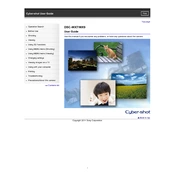
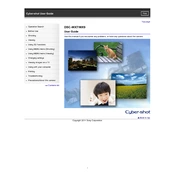
Connect the camera to your computer using a USB cable. Ensure the camera is turned on, then select 'USB Connect' from the camera menu. The computer should recognize the device, allowing you to transfer files.
First, check if the battery is charged and properly inserted. If the camera still doesn't turn on, try replacing the battery or connecting the camera to an external power source via USB to rule out battery issues.
To reset the camera, go to the 'Menu', select 'Settings', then 'Initialize'. Follow the on-screen instructions to reset all settings to their factory defaults.
To extend battery life, reduce the use of the LCD screen and flash, turn off the camera when not in use, and disable unnecessary features like Wi-Fi.
Turn off the camera and gently clean around the lens mechanism with a soft brush. If the lens remains stuck, try removing and reinserting the battery. If the issue persists, contact Sony support.
Yes, the Sony DSC-WX7 can record videos. Set the mode dial to the video camera icon and press the shutter button to start/stop recording.
Press the 'Menu' button, navigate to 'Image Size', and select the desired resolution. Higher resolutions provide better quality but use more storage.
The Sony DSC-WX7 is compatible with SD, SDHC, and SDXC memory cards. Ensure the card is formatted in the camera before use.
Visit the Sony support website to download the latest firmware update. Follow the instructions provided to install the update using a memory card or a USB connection.
Blurry photos can result from camera shake, incorrect focus, or low light conditions. Use a tripod, ensure the subject is in focus, and increase the ISO setting in low light to improve sharpness.