Sony DSC-WX60 User's Guide
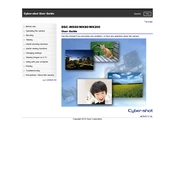
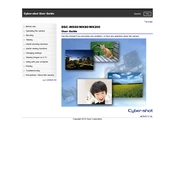
To transfer photos, connect your camera to the computer using the USB cable provided. Turn on the camera, and your computer should automatically recognize it as a removable drive. You can then drag and drop files from the camera to your computer.
First, ensure that the battery is fully charged and properly inserted. If the camera still does not turn on, try using a different battery. If the problem persists, it may require professional servicing.
To reset, go to the main menu, select 'Settings', then navigate to 'Initialize', and confirm your selection to reset all settings to factory defaults.
Use a soft microfiber cloth to gently wipe the lens. Avoid using any harsh chemicals or rough materials that could scratch the lens. If necessary, use a lens cleaning solution specifically designed for camera lenses.
To extend battery life, reduce the use of the LCD screen by using the viewfinder, turn off the camera when not in use, and disable unnecessary functions such as Wi-Fi if not needed.
Ensure that the lens is clean and make sure the camera is in focus before taking a picture. Use a tripod or a stable surface for additional stability, especially in low-light conditions. Also, check the settings for appropriate scene modes or adjust the ISO settings.
No, the Sony DSC-WX60 does not support RAW image format. It only supports JPEG format for photos.
Check the Sony support website for any available firmware updates for your model. Follow the instructions provided to download and install the update, which usually involves connecting the camera to a computer.
Use the scene modes to match your shooting environment, keep the camera steady to avoid blur, and utilize the camera's optical zoom instead of digital zoom to maintain image quality. Experiment with different settings and lighting conditions to see what works best.
This error can occur if the memory card is not inserted correctly, is incompatible, or is corrupted. Try removing and reinserting the card, using a different card, or formatting the card in the camera. Always back up data before formatting.