Sony DSC-WX150 User's Guide
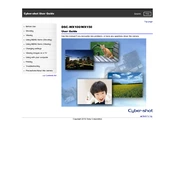
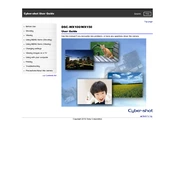
To transfer photos from your Sony DSC-WX150 to a computer, connect the camera to your computer using the provided USB cable. Ensure the camera is powered on and set to the correct transfer mode. Your computer should recognize the camera as a removable device, allowing you to copy files directly. Alternatively, you can use Sony's PlayMemories Home software for more advanced file management.
If your Sony DSC-WX150 is not turning on, first check if the battery is charged. If the battery is low, charge it fully and try again. Ensure the battery is inserted correctly. If the issue persists, try using a different battery or check for any visible damage. If none of these solutions work, consult a professional technician.
To reset your Sony DSC-WX150 to factory settings, navigate to the 'Settings' menu, select 'Main Settings,' and then choose 'Initialize.' Confirm your selection, and the camera will reset all settings to their defaults. Be aware that this will not erase any photos or videos stored on the memory card.
To clean the lens of the Sony DSC-WX150, use a soft, lint-free cloth or a microfiber cloth designed for optics. If necessary, apply a small amount of lens cleaning solution to the cloth, not directly to the lens. Gently wipe the lens in a circular motion to remove any dust or smudges. Avoid using paper towels or rough materials that could scratch the lens.
To improve battery life on your Sony DSC-WX150, reduce the use of the LCD screen by using the viewfinder when possible. Turn off the camera when not in use and disable unnecessary features such as Wi-Fi and GPS. Lowering the screen brightness and avoiding the use of flash can also help conserve battery power. Always ensure your battery is fully charged before extended usage.
The Sony DSC-WX150 is compatible with SD, SDHC, and SDXC memory cards. It also supports Memory Stick PRO Duo, Memory Stick PRO-HG Duo, and Memory Stick Duo media. For best performance, use a high-speed card, especially when recording HD video. Ensure that the card is properly formatted in the camera before use.
Blurry pictures can result from several factors. Ensure the camera is steady when taking photos; consider using a tripod for stability. Check that the lens is clean and free from smudges. Verify the focus settings and make sure the subject is within the autofocus range. Finally, increase the shutter speed or use a higher ISO setting in low light conditions to reduce blur.
To update the firmware on your Sony DSC-WX150, visit the Sony support website and download the latest firmware update for your camera model. Follow the provided instructions carefully, which typically involve transferring the firmware file to a memory card, inserting it into the camera, and running the update process. Ensure the camera is fully charged before starting the update.
To change the ISO setting on the Sony DSC-WX150, press the Menu button and navigate to the 'Camera Settings' menu. Select 'ISO' and choose the desired ISO value. Higher ISO settings are suitable for low-light conditions, while lower settings are ideal for bright environments. Use Auto ISO if you prefer the camera to adjust the setting automatically.
The Sony DSC-WX150 supports a maximum video resolution of Full HD 1920 x 1080 pixels at 60 frames per second. This allows for high-quality video recording with smooth motion. Ensure you use a compatible high-speed memory card to support high-resolution video capture.