Sony DSC-WX10 User's Guide
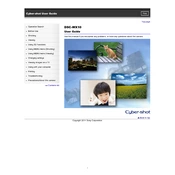
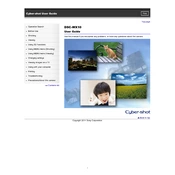
To transfer photos, connect the camera to your computer using the supplied USB cable. Turn on the camera, then select 'USB Connect' from the camera menu. Your computer should automatically recognize the device, allowing you to copy files.
Ensure the battery is properly inserted and the charging cable is securely connected. Try using a different outlet or USB port. If the issue persists, try a different battery or charger to determine if either is faulty.
To reset to factory settings, navigate to the 'Settings' menu, select 'Initialize', and choose 'OK' to confirm. This will restore the camera to default settings.
Blurry photos can result from low light conditions or incorrect focus settings. Ensure sufficient lighting and use the built-in stabilization feature. Check that the autofocus is properly set for the subject distance.
Visit the Sony support website and download the latest firmware for your model. Follow the on-screen instructions, which typically involve connecting your camera to a computer and running the update file.
To extend battery life, reduce screen brightness, disable Wi-Fi when not needed, and turn off the camera when not in use. Consider using power-saving modes and carrying a spare battery for longer sessions.
The Sony DSC-WX10 is compatible with SD, SDHC, and SDXC memory cards. Ensure you use a card with sufficient speed for video recording and high-resolution photos.
Use a tripod to stabilize the camera, set a higher ISO setting, and enable the low-light mode. Consider using the flash sparingly to avoid harsh shadows.
Power off the camera and remove the battery. Gently clean around the lens barrel to remove debris. Reinsert the battery and turn the camera back on. If the issue persists, professional repair may be needed.
Access the 'Setup' menu, select 'Date/Time Setup', and use the navigation buttons to set the correct date and time. Confirm your settings to apply them.