Sony DSC-W530 User's Guide
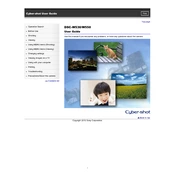
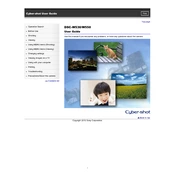
To transfer photos, connect the camera to your computer using a USB cable. Turn on the camera, and your computer should recognize it as a removable drive. You can then drag and drop the photos from the camera to your computer.
First, ensure that the battery is fully charged and inserted correctly. If the camera still won't turn on, try using a different battery or check for any signs of damage to the battery or camera.
To reset the camera, go to the Menu, select 'Settings', then 'Main Settings', and choose 'Initialize'. This will reset the camera to its factory defaults.
Blurry photos can result from camera shake or incorrect focus. Ensure the camera is steady when taking a photo. Use a tripod if necessary, and make sure the subject is within the focus range of the camera.
To change the resolution, press the Menu button, navigate to 'Image Size', and select the desired resolution.
The Sony DSC-W530 is compatible with SD, SDHC, and SDXC memory cards. Ensure the card is formatted in the camera before use.
To extend battery life, reduce the use of the LCD screen, turn off the camera when not in use, and avoid using the flash unnecessarily. Additionally, keep the battery contacts clean.
If the lens is stuck, try gently turning the camera off and on to reset the lens. If that doesn't work, remove the battery and reinsert it. If the issue persists, seek professional repair services.
Check Sony's official website for any available firmware updates for the DSC-W530. Follow the instructions provided to download and install the firmware update.
Use a soft, lint-free cloth to gently wipe the lens. Avoid using any cleaning solutions directly on the lens. If necessary, use a blower to remove dust particles.