Sony DSC-TX200 User's Guide
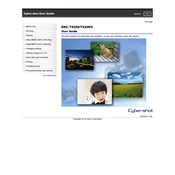
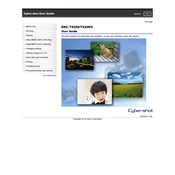
To transfer photos, connect your Sony DSC-TX200 to a computer using the supplied USB cable. Turn on the camera and ensure it is set to 'Mass Storage' mode. The computer will recognize the camera as a removable drive, allowing you to drag and drop photos to your computer.
If your camera won't turn on, ensure that the battery is fully charged and inserted correctly. If the issue persists, try using a different battery if available. Check for any visible damage to the battery contacts or camera. If problems continue, consider contacting Sony support.
To reset the camera settings, go to the 'Settings' menu, navigate to 'Main Settings', and select 'Initialize'. Confirm the action to reset all settings to their factory defaults.
If the lens is stuck, gently remove any visible debris around the lens area. Power off the camera and restart it to see if the lens retracts. Avoid forcing the lens. If the problem persists, professional servicing may be required.
To update the firmware, visit the Sony support website, download the latest firmware update for the DSC-TX200, and follow the provided instructions. Typically, this involves connecting the camera to a computer and running the update software.
If the touchscreen is unresponsive, try cleaning the screen with a soft, dry cloth to remove any dirt or fingerprints. Restart the camera. If the problem continues, perform a factory reset. If issues persist, contact Sony support for further assistance.
To extend battery life, reduce the screen brightness, disable unnecessary features like Wi-Fi when not in use, and use the power-saving mode. Also, turn off the camera when not actively taking photos.
Ensure the lens is clean and free of smudges. Check the camera's settings to ensure it's not set to a low-resolution mode. Use a tripod or steady surface to minimize shake, and ensure the subject is in focus before capturing the image.
To set up Wi-Fi, access the 'Network' menu in your camera's settings. Select 'Wi-Fi Settings,' then follow the prompts to connect to a wireless network. You may need to enter the network password.
For low light conditions, increase the ISO setting, open the aperture to its widest setting, and use a slower shutter speed if possible. Consider using a tripod to prevent camera shake.