Sony DSC-P200 User's Guide
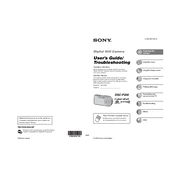
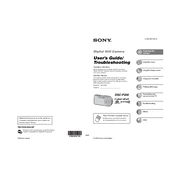
To transfer photos, connect the camera to your computer using a USB cable. Turn on the camera and set it to "USB Mode." Your computer should recognize the camera as a removable drive, allowing you to copy photos to your desired location.
First, check if the battery is fully charged. If not, charge the battery. Ensure that the battery is correctly inserted in the camera. If the issue persists, try using a different battery to determine if the battery is faulty.
To reset the camera to factory settings, go to the "Setup" menu, select "Initialize," and confirm the reset when prompted. This will restore all settings to their factory defaults.
To clean the lens, use a soft, dry microfiber cloth to gently remove any dust or smudges. Avoid using liquid cleaners directly on the lens. For stubborn spots, a small amount of lens cleaning solution can be applied to the cloth.
Blurry photos can result from camera shake, incorrect focus, or low light conditions. Ensure the camera is stable when shooting, use a tripod if necessary, and check the focus settings. Adjust ISO or use flash to improve low-light conditions.
To extend battery life, reduce the LCD screen brightness, limit the use of flash, and turn off the camera when not in use. Additionally, use the power save mode to automatically turn off the camera after a period of inactivity.
The Sony DSC-P200 is compatible with Memory Stick PRO and Memory Stick PRO Duo cards. Be sure to use cards that are within the camera’s specified capacity limits for optimal performance.
To update the firmware, visit the Sony support website to check for the latest firmware version. Follow the provided instructions to download and install the update using a compatible memory card. Ensure the battery is fully charged before starting the update.
To change the image resolution, access the camera's menu, navigate to "Image Size," and select your desired resolution from the available options. Higher resolutions provide more detail but take up more storage space.
Ensure that the flash is not set to "Off" in the settings. Check if the flash is obstructed or dirty. If the problem persists, it may require a service check by a professional technician.