Sony DSC-HX50 User's Guide
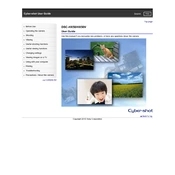
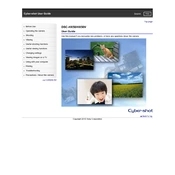
To transfer photos, connect the camera to your computer using the provided USB cable. Once connected, turn on the camera and select 'USB Connect' on the camera's screen. Your computer should recognize the camera as a removable drive, allowing you to access and copy the photos.
First, ensure that the battery is fully charged and properly inserted. If the camera still does not turn on, try using a different battery. If the problem persists, it may require service from a professional technician.
To reset to factory settings, go to the 'Menu', select 'Settings', then 'Main Settings', and choose 'Initialize'. Confirm the action, and the camera will reset to its original factory settings.
Use a soft, dry microfiber cloth to gently wipe the lens in a circular motion. For stubborn smudges, apply a small amount of lens cleaning solution to the cloth, not directly on the lens. Avoid using paper towels or rough fabrics that could scratch the lens.
To extend battery life, reduce the use of the LCD screen by using the viewfinder, turn off the camera when not in use, disable unnecessary features like Wi-Fi and GPS, and keep the battery contacts clean.
Blurry images can be caused by camera shake or incorrect focus. Ensure that image stabilization is turned on, use a tripod for stability, and check that the focus mode is set correctly for your subject.
Yes, the Sony DSC-HX50 is compatible with external flashes. You can attach an external flash via the camera's hot shoe. Make sure the flash is compatible with the camera's specifications.
The Sony DSC-HX50 supports SD, SDHC, and SDXC memory cards. Make sure to use high-speed cards to ensure optimal performance when capturing high-resolution images or videos.
To enable Wi-Fi, go to the 'Menu', select 'Wireless', and follow the instructions to connect to a Wi-Fi network. Once connected, you can transfer images to a smartphone or computer using the PlayMemories Mobile app.
Regularly clean the camera body and lens with a microfiber cloth, store the camera in a dry, cool place, remove the battery if not in use for extended periods, and keep firmware updated for optimal performance.