Sony DSC-HX300 User's Guide
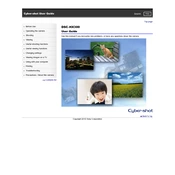
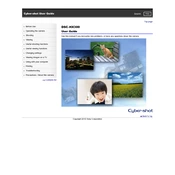
To transfer photos, connect the camera to your computer using the supplied USB cable. Turn on the camera and select 'USB Connect' or 'Mass Storage' mode. Your computer should recognize the camera as an external drive, allowing you to drag and drop the files.
First, ensure the battery is fully charged. Try removing and re-inserting the battery. If the problem persists, check for battery or charging contacts that may be dirty or damaged.
Go to the 'Settings' menu, select 'Main Settings,' and then choose 'Initialize.' Follow the prompts to reset the camera to its factory settings.
Use a soft, dry microfiber cloth to gently wipe the lens. For stubborn spots, slightly dampen the cloth with water or a lens cleaning solution. Avoid using paper towels or rough fabrics.
Download the latest firmware from Sony’s official website. Connect the camera to your computer via USB, and follow the instructions provided with the firmware download to complete the update.
The Sony DSC-HX300 supports SD, SDHC, SDXC, and Memory Stick PRO Duo memory cards. Ensure the card is formatted in the camera before use.
Reduce the LCD screen brightness, use the viewfinder instead of the LCD when possible, and turn off non-essential features like Wi-Fi. Always carry a backup battery for extended shoots.
Ensure that the camera is set to the appropriate focus mode. Use a tripod to stabilize the camera if necessary, and check that the lens is clean and free of smudges.
Switch the mode dial to the movie mode icon. Press the 'MOVIE' button to start and stop recording. Ensure you have sufficient memory card space and battery life.
Ensure the camera is set to autofocus mode. Clean the lens and check for obstructions. Try resetting the camera to default settings. If the problem continues, consult the user manual or contact Sony support.