Sony DSC-HX20 User's Guide
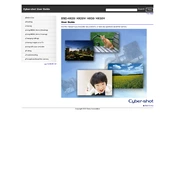
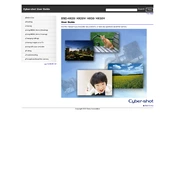
To transfer photos, connect your Sony DSC-HX20 to your computer using a USB cable. Ensure the camera is powered on, and your computer should recognize it as a removable device. Open the device on your computer and copy the images to your desired location.
First, check if the battery is inserted correctly and is charged. If the camera still does not turn on, try charging the battery or replacing it with a new one. If the issue persists, consider contacting Sony support for further assistance.
To reset the settings, go to the 'Menu', select 'Settings', scroll to 'Main Settings', and choose 'Initialize'. Confirm the reset, and the camera will restore to factory settings.
Use a soft, dry microfiber cloth to gently wipe the lens. For more stubborn dirt, use a lens cleaning solution and a lens cleaning tissue. Avoid using rough materials to prevent scratching the lens.
Blurry pictures can result from camera shake or incorrect focus. Use a tripod to stabilize the camera and ensure the subject is in focus before taking the shot. Adjust the settings for proper lighting and shutter speed.
Check the Sony support website for the latest firmware version. Download the firmware update to your computer, connect the camera via USB, and follow the instructions provided with the firmware to update your camera.
As of now, the Sony DSC-HX20 does not support direct webcam functionality. However, you can use third-party software that captures the camera's live view feed via HDMI or USB to use it as a webcam.
The Sony DSC-HX20 is compatible with SD, SDHC, and SDXC memory cards. Ensure the card has sufficient speed and capacity for your shooting needs.
To enable GPS, go to the 'Menu', select 'Settings', then 'GPS Settings', and turn on the GPS functionality. Ensure you are outside with a clear view of the sky for better satellite reception.
Ensure the flash is not set to off in the camera's settings. Check if the flash unit is not physically obstructed. If it still doesn't work, reset the camera settings or consult a professional service center for repair.