Sony DSC-HX100V User's Guide
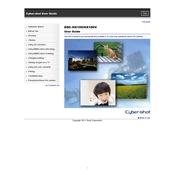
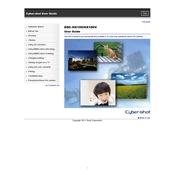
To transfer photos to your computer, connect the camera to your computer using the supplied USB cable. Turn on the camera, and it should be recognized as a removable drive. You can then copy the photos from the camera to your desired location on the computer.
If your camera won't turn on, ensure the battery is fully charged and installed correctly. If the issue persists, try removing the battery and inserting it again. If the camera still doesn't turn on, the battery may need to be replaced or there could be a hardware issue requiring professional repair.
To reset the camera to factory settings, go to the MENU, select 'Settings', then 'Main Settings', and choose 'Initialize'. Confirm your choice to reset the camera.
Blurry photos may result from camera shake when using the zoom. Ensure you use a tripod or stabilize the camera when zooming. Additionally, check that the image stabilization feature is enabled and use the shutter half-press to focus before fully pressing to capture the photo.
To update the firmware, visit the Sony support website, download the latest firmware update for the DSC-HX100V, and follow the provided instructions. Ensure your camera's battery is fully charged before starting the update process.
For low-light photography, set the ISO to a higher value (e.g., ISO 1600), use a slower shutter speed, and open the aperture to its widest setting. You may also use the Night Scene mode for optimized settings. A tripod can help prevent camera shake.
No, the Sony DSC-HX100V does not support shooting in RAW format. It only captures images in JPEG format.
To extend battery life, reduce the use of the LCD screen by using the viewfinder, turn off the camera when not in use, disable features like Wi-Fi and GPS when not needed, and reduce the frequency of using the flash.
If the lens is stuck, try turning the camera off and on again. If it remains stuck, gently remove any obstructions around the lens barrel. Avoid forcing the lens. If the issue persists, contact Sony support for assistance.
To enable GPS, go to the camera's MENU, navigate to 'Settings', then 'GPS Settings', and select 'GPS On/Off'. Turn it to 'On' to enable GPS functionality. Ensure you are outdoors with a clear view of the sky for the GPS to work effectively.