Sony DSC-HX10 User's Guide
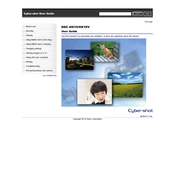
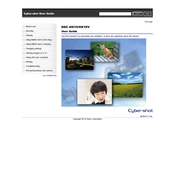
To transfer photos from your Sony DSC-HX10 to your computer, connect the camera to the computer using the supplied USB cable. Make sure the camera is turned on. Your computer should recognize the camera as a removable drive. You can then drag and drop the photo files to your preferred location on your computer.
If the lens of your Sony DSC-HX10 is not extending properly, first try turning the camera off and then on again. If the issue persists, check for any obstructions or debris around the lens mechanism. Gently clean the area if necessary. If the problem continues, it may require professional repair.
To reset your Sony DSC-HX10 to factory settings, access the menu, navigate to the 'Setup' menu, and select the 'Initialize' option. Confirm your selection, and the camera will reset to its default settings.
Blurry images can result from motion, incorrect focus, or camera shake. Ensure your subject is in focus by half-pressing the shutter button before taking a picture. Use a faster shutter speed or a tripod to minimize camera shake. Adjust the ISO settings if necessary to achieve a sharper image.
To update the firmware on your Sony DSC-HX10, visit the Sony support website and download the latest firmware update for your model. Follow the instructions provided with the download, which typically involves connecting your camera to a computer and running the update software.
To enable the self-timer on your Sony DSC-HX10, press the 'Menu' button, navigate to the 'Drive Mode' option, and select 'Self-timer.' Choose the desired delay (usually 2 or 10 seconds), and press the shutter button to start the timer.
To clean the lens of your Sony DSC-HX10, use a soft, lint-free cloth or a lens cleaning brush to gently remove dust. For smudges, apply a small amount of lens cleaning solution to a microfiber cloth and gently wipe the lens in a circular motion. Avoid using paper products or rough materials that could scratch the lens.
To extend the battery life of your Sony DSC-HX10, reduce the use of the LCD screen by using the viewfinder, turn off the camera when not in use, and disable non-essential features like Wi-Fi or GPS if available. Keeping the battery at a moderate temperature and fully charging it before use can also help.
If your Sony DSC-HX10 shows a "Memory Card Error," try removing and reinserting the memory card. Ensure that the card is compatible and formatted correctly. If the error persists, try using a different memory card or formatting the current card using the camera's format function, keeping in mind this will erase all data.
To change the image resolution on your Sony DSC-HX10, press the 'Menu' button, navigate to the 'Image Size' option, and select your desired resolution setting from the available options. Confirm your selection to apply the new resolution.