Sony DSC-H90 User's Guide
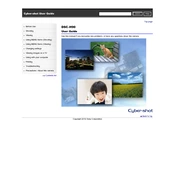
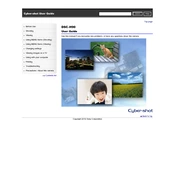
To transfer photos, connect the camera to your computer using the supplied USB cable. Ensure the camera is turned on, and then select 'USB Connect' from the menu. Your computer should recognize the camera as a removable drive, allowing you to copy files.
First, check if the battery is charged and properly inserted. If the battery is charged, try removing it, wait a few seconds, then reinsert it. If the problem persists, consider resetting the camera by removing the battery and memory card for a few minutes.
To reset the camera to factory settings, go to the 'Menu', navigate to 'Setup', and select 'Initialize'. Confirm the reset by selecting 'OK'.
Blurry photos can be caused by camera shake or incorrect focus. Ensure the camera is steady when taking a photo and check that the focus is set correctly. You might also want to check the lens for any smudges or dirt.
To extend battery life, reduce the use of the LCD screen by using the viewfinder when possible, minimize the use of flash, and turn off the camera when not in use. Consider carrying a spare battery for longer shooting sessions.
The Sony DSC-H90 supports SD, SDHC, and SDXC memory cards. Using a Class 4 or higher card is recommended for optimal performance.
To update the firmware, visit the Sony support website to check for any available updates. Download the update file and follow the provided instructions to install it onto your camera.
If the camera overheats, turn it off and let it cool down in a shaded, ventilated area. Avoid using the camera in direct sunlight or in high-temperature environments. Ensure the vents are not obstructed.
Use a soft, lint-free cloth or a lens cleaning brush to gently remove dust from the lens. For smudges, apply a small amount of lens cleaning solution to the cloth and wipe the lens gently. Never apply the solution directly to the lens.
Ensure the memory card is properly inserted and compatible with the camera. Try reformating the card in the camera menu. If the issue persists, test the card in another device to verify it is not faulty.