Sony D6502 Xperia Z2 User's Guide
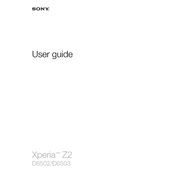
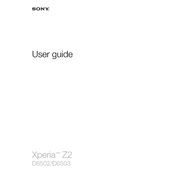
To perform a factory reset on your Xperia Z2, go to Settings > Backup & reset > Factory data reset > Reset phone. Confirm the action by tapping Erase everything.
If your battery drains quickly, try reducing screen brightness, disabling background apps, and turning off connectivity features like Bluetooth and GPS when not in use. Consider updating your software as well.
To take a screenshot, press and hold the Power button and the Volume Down button simultaneously until the screen flashes. The screenshot will be saved in your Gallery.
Ensure that Wi-Fi is turned on. Restart your phone and router. Forget the Wi-Fi network and reconnect by entering the password again. Check for software updates as well.
Use the Xperia Transfer Mobile app to transfer data from your old phone. Follow the on-screen instructions to move contacts, messages, photos, and more.
Charge the device for at least 30 minutes and then try turning it on. If it doesn't work, try performing a soft reset by pressing and holding the Power button and Volume Up key for 10 seconds.
Go to Settings > About phone > Software updates. If an update is available, follow the on-screen prompts to download and install it. Ensure you have sufficient battery life or connect to a charger during the update.
Restart your phone and clear the Camera app's cache in Settings > Apps > Camera > Storage > Clear cache. If the issue persists, check for software updates or reset app preferences.
Insert a microSD card into the slot located on the side of the device. The Xperia Z2 supports microSD cards up to 128GB, allowing you to expand your storage for photos, videos, and apps.
Overheating can occur due to intensive usage or environmental factors. Avoid using your phone while charging, close unused apps, and ensure the device has proper ventilation. Consider removing the case temporarily.