Sony D5303 Xperia T2 Ultra User's Guide
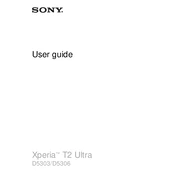
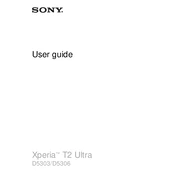
To perform a factory reset on your Sony D5303 Xperia T2 Ultra, go to Settings > Backup & Reset > Factory Data Reset. Confirm your choice and the phone will reset to its original settings. Ensure you have backed up important data before proceeding.
To extend the battery life, reduce screen brightness, disable background apps, turn off Bluetooth and Wi-Fi when not in use, and enable Stamina Mode from Settings > Power Management.
If your Xperia T2 Ultra is not charging, try using a different charging cable and adapter, clean the charging port, and ensure the outlet is functional. If the problem persists, consider a battery replacement or contact support.
To take a screenshot on the Xperia T2 Ultra, press and hold the Power button and the Volume Down button simultaneously until you hear a shutter sound or see a visual indication.
Use a USB cable to connect your Xperia T2 Ultra to a computer. Select 'File Transfer' mode on your phone. Your device should appear on the computer, allowing you to transfer files.
If your device is running slowly, try clearing cached data from Settings > Storage > Cached Data, uninstall unused apps, and ensure your software is up-to-date. Restarting the device can also help.
To update the software, go to Settings > About Phone > Software Update. If an update is available, follow the on-screen instructions to download and install it. Ensure your device is charged and connected to Wi-Fi.
If your device is overheating, close unused apps, avoid using it while charging, reduce screen brightness, and keep it away from direct sunlight. Consider a restart to help cool it down.
To enable Developer Options, go to Settings > About Phone and tap 'Build Number' seven times. You will receive a notification indicating Developer Options are enabled, accessible from the Settings menu.
To improve camera performance, ensure your lens is clean, update the camera app, use proper lighting, and adjust settings like ISO and white balance according to your environment.