Sony D2403 Xperia M2 Aqua User's Guide
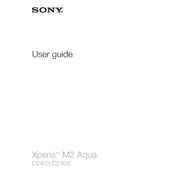
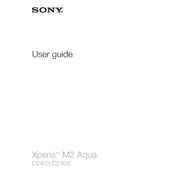
To perform a factory reset, go to Settings > Backup & reset > Factory data reset > Reset phone. Confirm by selecting Erase everything. Make sure to back up your data first, as this process will erase all data on the phone.
To improve battery life, reduce screen brightness, limit background data usage, and turn off connectivity features like Wi-Fi and Bluetooth when not in use. Also, consider using Stamina mode available in the phone’s settings.
Ensure the charger and cable are working by testing with another device. Clean the charging port of any debris. If the issue persists, try using a different power outlet or charger.
To update the software, go to Settings > About phone > Software updates > System updates. If an update is available, follow the on-screen instructions to download and install it.
Clear app cache and data in Settings > Apps. Uninstall unused apps and restart the phone. Consider performing a factory reset if performance issues persist.
Connect your phone to the computer using a USB cable. Select 'File Transfer' mode on the phone. Open the device on your computer and navigate to the DCIM folder to copy photos to your computer.
Remove any case to allow the phone to cool. Close unused apps and avoid using intensive applications for prolonged periods. Ensure the phone’s software is up to date.
Go to Settings > Security > Screen lock, then select the type of lock you want to use, such as PIN, pattern, or password, and follow the on-screen instructions.
Ensure Wi-Fi is enabled and you are within range. Restart your phone and router. Forget the network in your Wi-Fi settings and reconnect by entering the correct password.
Delete unnecessary files and apps. Clear app caches in Settings > Storage. Use a microSD card to store media files and transfer apps if possible.