Sony D2303 Xperia M2 User's Guide
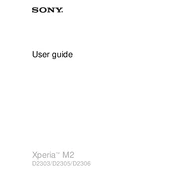
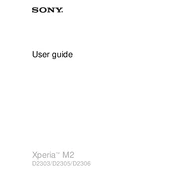
To perform a factory reset on your Sony Xperia M2, go to Settings > Backup & reset > Factory data reset. Follow the on-screen instructions to complete the reset. Ensure all important data is backed up before proceeding.
Fast battery drain can be caused by apps running in the background. Try adjusting your screen brightness, disabling unused apps, and enabling Stamina Mode via Settings > Battery > Power management.
To update your device's software, connect to a Wi-Fi network, then go to Settings > About phone > Software updates. If an update is available, follow the prompts to install it.
Ensure Wi-Fi is enabled and airplane mode is off. Restart your router and device. If the issue persists, forget the network in Settings > Wi-Fi, then reconnect.
To free up storage, delete unused apps and files. You can also move photos, videos, and other large files to a microSD card or a cloud service.
Try restarting the device by pressing and holding the power button until the phone vibrates. If the problem persists, consider performing a factory reset.
To take a screenshot, press and hold the power button and the volume down button simultaneously until you hear a shutter sound or see a visual confirmation.
Overheating can occur with intensive app usage or while charging. Allow the device to cool down, close unnecessary apps, and avoid using the device while charging.
Connect your Xperia M2 to the computer using a USB cable. Select 'Media transfer mode' on your phone, then access the files via your computer's file explorer.
Ensure your camera app is up to date. Use the Superior Auto mode for optimal settings. Clean the lens regularly and avoid digital zoom for better image quality.